코딩할때 원츄 폰트 ㅠ.ㅠ 감격
배경도 검은색 배경
ㅋㅋㅋ
코딩할때 원츄 폰트 ㅠ.ㅠ 감격
배경도 검은색 배경
ㅋㅋㅋ
출처 : http://cafe.naver.com/hitommy.cafe?iframe_url=/ArticleRead.nhn%3Farticleid=330
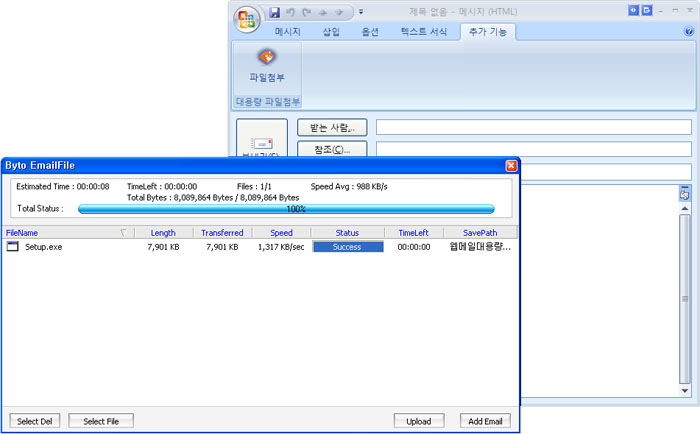
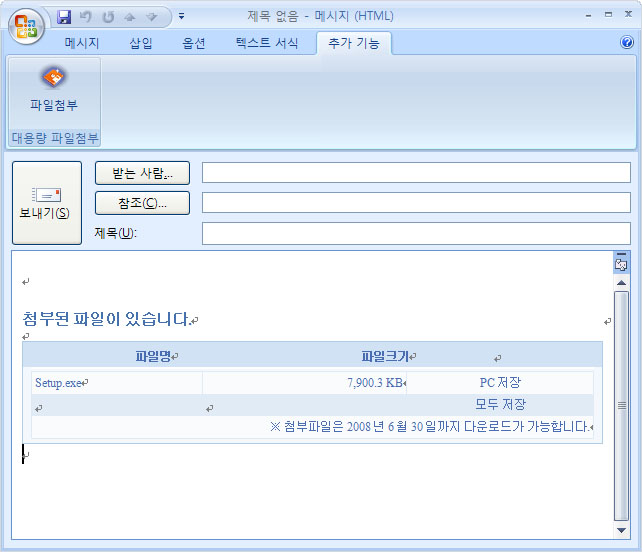
1. Download the OfficeVSTO2005SEWindowsInstallerV3.msi sample
Deploying Visual Studio 2005 Tools for Office Second Edition Solutions Using Windows Installer (Part 1 of 2)
2. OfficeVSTO2005SEWindowsInstallerV3.msi 설치
3. %ProgramFiles%\Microsoft Visual Studio 2005 Tools for Office SE Resources\
VSTO2005SE Windows Installer Sample Version 3\packages
폴더의 내용을
%ProgramFiles%\Microsoft SDKs\Windows\v6.0A\Bootstrapper\Packages 에 복사
4. component checker 컴파일 하기
a) Open a Visual Studio command prompt
b) Change directories to
%ProgramFiles%\Microsoft Visual Studio 2005 Tools for Office SE Resources
\VSTO2005SE Windows Installer Sample Version 3\projects\Checks
c) Type the following command: cl.exe /Oxs /MT /GS ComponentCheck.cpp advapi32.lib
d) Copy ComponentCheck.exe to the
%ProgramFiles%\Microsoft SDKs\Windows\v6.0A\Bootstrapper\Packages\Office2007PIA
folder and the
%ProgramFiles%\Microsoft SDKs\Windows\v6.0A\Bootstrapper\Packages\Office2003PIA folder.
5. Download and extract the Office 2007 PIAs from
2007 Microsoft Office System Update: Redistributable Primary Interop Assemblies.
6. Copy the o2007pia.msi file to the
%ProgramFiles%\Microsoft SDKs\Windows\v6.0A\Bootstrapper\Packages\Office2007PIA folder.
- 배포시 필수 설치 패키지
Microsoft Visual Studio 2005 Tools for Office Second Edition Runtime
Microsoft Visual Studio 2005 Tools for the Microsoft Office System(VSTO2005) 언어 패키지 :
2007 Microsoft Office Primary Interop Assemblies
| Table C-1. General | ||
| Command | Shortcut | Description |
| Edit.Copy | CTRL-C | Copies the currently selected item to the system clipboard. |
| CTRL-INSERT | ||
| Edit.Cut | CTRL-X | Deletes the currently selected item and moves it to the system clipboard. |
| SHIFT-DELETE | ||
| Edit.CycleClipboardRing | CTRL-SHIFT- INS | Pastes an item from the Clipboard Ring tab of the Toolbox at the cursor in the file and automatically selects the pasted item. You can cycle through the items on the clipboard by pressing the shortcut keys repeatedly. |
| CTRL-SHIFT-V | ||
| Edit.GoToNextLocation | F8 | Moves the cursor to the next item, such as a task in the TaskList window or a search match in the Find Results window. |
| Edit.GoToPreviousLocation | SHIFT-F8 | Moves the cursor to the previous item in the TaskList window or Find Results window. |
| Edit.GoToReference | SHIFT-F12 | Finds a reference to the selected item or the item under the cursor. |
| Edit.OpenFile | CTRL-SHIFT-G | Opens the file whose name is under the cursor or is currently selected (e.g., if you use this shortcut in a C++ file when the cursor is on a line with a #include statement, it will open the file being included). |
| Edit.Paste | CTRL-V | Inserts the item in the clipboard at the cursor. |
| SHIFT-INSERT | ||
| Edit.Redo | CTRL-SHIFT-Z | Redoes the previously undone action. |
| CTRL-Y | ||
| SHIFT-ALT-BACKSPACE | ||
| Edit.SelectionCancel | ESC | Closes a menu or dialog, cancels an operation in progress, or places focus in the current document window. |
| Edit.Undo | ALT-BACKSPACE | Reverses the last editing action. |
| CTRL-Z | ||
| File.Print | CTRL-P | Displays the Print dialog. |
| File.SaveAll | CTRL-SHIFT-S | Saves all documents and projects. |
| File.SaveSelectedItems | CTRL-S | Saves the selected items in the current project (usually whichever source file is currently visible). |
| Tools.GoToCommandLine | CTRL-/ | Switches focus to the Find/Command box on the Standard toolbar. |
| View.NextTask | CTRL-SHIFT-F12 | Moves to the next task in the TaskList window. |
| View.PopBrowseContext | CTRL-SHIFT-8 | Moves backward in the browse history. Available in the object browser or Class View window. |
| View.ViewCode | F7 | Switches from a design view to a code view in the editor. |
| View.ViewDesigner | SHIFT-F7 | Switches from a code view to a design view in the editor. |
| View.WebNavigateBack | ALT-LEFT ARROW | Goes back in the web browser history. |
| View.WebNavigateForward | ALT-RIGHT ARROW | Goes forward in the web browser history. |
| Table C-2. Project-related | ||
| Command | Shortcut | Description |
| Build.BuildSolution | CTRL-SHIFT-B | Builds the solution. |
| Build.Compile | CTRL-F7 | Compiles the selected file. C++ projects only—.NET projects do not support compilation of individual files, only whole projects. |
| File.AddExistingItem | SHIFT-ALT-A | Displays the Add Existing Item dialog. |
| File.AddNewItem | CTRL-SHIFT-A | Displays the Add New Item dialog. |
| File.BuildandBrowse | CTRL-F8 | Builds the current project and then displays the start page for the project in the browser. Available only for web projects. |
| File.NewFile | CTRL-N | Displays the New File dialog. Files created in this way are not associated with any project. Use File.AddNewItem (Ctrl-Shift-A) to create a new file in a project. |
| File.NewProject | CTRL-SHIFT-N | Displays the New Project dialog. |
| File.OpenFile | CTRL-O | Displays the Open File dialog. |
| File.OpenProject | CTRL-SHIFT-O | Displays the Open Project dialog. |
| Project.Override | CTRL-ALT-INSERT | Allows you to override base class methods in a derived class when an overridable method is highlighted in the Class View pane. |
| Table C-3. Window manipulation | ||
| Command | Shortcut | Description |
| View.FullScreen | SHIFT-ALT-ENTER | Toggles full screen mode. |
| View.NavigateBackward | CTRL-+ | Goes back to the previous location in the navigation history. (For example, if you press Ctrl-Home to go to the start of a document, this shortcut will take the cursor back to wherever it was before you pressed Ctrl-Home.) |
| View.NavigateForward | CTRL-SHIFT-+ | Moves forward in the navigation history. This is effectively an undo for the View.NavigateBackward operation. |
| Window.ActivateDocumentWindow | ESC | Closes a menu or dialog, cancels an operation in progress, or places focus in the current document window. |
| Window.CloseDocumentWindow | CTRL-F4 | Closes the current MDI child window. |
| Window.CloseToolWindow | SHIFT-ESC | Closes the current tool window. |
| Window.MoveToDropDownBar | CTRL-F2 | Moves the cursor to the navigation bar at the top of a code view. |
| Window.NextDocumentWindow | CTRL-TAB | Cycles through the MDI child windows one window at a time. |
| CTRL-F6 | ||
| Window.PreviousDocumentWindow | CTRL-SHIFT-TAB | Moves to the previous MDI child window. |
| CTRL-SHIFT-F6 | ||
| Window.NextPane | ALT-F6 | Moves to the next tool window. |
| Window.PreviousPane | SHIFT-ALT-F6 | Moves to the previously selected window. |
| Window.NextSplitPane | F6 | Moves to the next pane of a split pane view of a single document. |
| Window.PreviousSplitPane | SHIFT-F6 | Moves to the previous pane of a document in split pane view. |
| Window.NextTab | CTRL-PAGEDOWN | Moves to the next tab in the document or window (e.g., you can use this to switch the HTML editor from its design view to its HTML view. |
| Window.PreviousTab | CTRL-PAGE UP | Moves to the previous tab in the document or window. |
| Table C-4. Text navigation | ||
| Command | Shortcut | Description |
| Edit.CharLeft | LEFT ARROW | Moves the cursor one character to the left. |
| Edit.CharRight | RIGHT ARROW | Moves the cursor one character to the right. |
| Edit.DocumentEnd | CTRL-END | Moves the cursor to the end of the document. |
| Edit.DocumentStart | CTRL-HOME | Moves the cursor to the start of the document. |
| Edit.GoTo | CTRL-G | Displays the Go to Line dialog. If the debugger is running, the dialog also lets you specify addresses or function names to go to. |
| Edit.GoToBrace | CTRL-] | Moves the cursor to the matching brace in the document. If the cursor is on an opening brace, this will move to the corresponding closing brace and vice versa. |
| Edit.LineDown | DOWN ARROW | Moves the cursor down one line. |
| Edit.LineEnd | END | Moves the cursor to the end of the current line. |
| Edit.LineStart | HOME | Moves the cursor to the beginning of the line. If you press Home when the cursor is already at the start of the line, it will toggle the cursor between the first non-whitespace character and the real start of the line. |
| Edit.LineUp | UP ARROW | Moves the cursor up one line. |
| Edit.NextBookmark | CTRL-K, CTRL-N | Moves to the next bookmark in the document. |
| Edit.PageDown | PAGE DOWN | Scrolls down one screen in the editor window. |
| Edit.PageUp | PAGE UP | Scrolls up one screen in the editor window. |
| Edit.PreviousBookmark | CTRL-K, CTRL-P | Moves to the previous bookmark. |
| Edit.QuickInfo | CTRL-K, CTRL-I | Displays Quick Info, based on the current language. |
| Edit.ScrollLineDown | CTRL-DOWN ARROW | Scrolls text down one line but does not move the cursor. This is useful for scrolling more text into view without losing your place. Available only in text editors. |
| Edit.ScrollLineUp | CTRL-UP ARROW | Scrolls text up one line but does not move the cursor. Available only in text editors. |
| Edit.WordNext | CTRL-RIGHT ARROW | Moves the cursor one word to the right. |
| Edit.WordPrevious | CTRL-LEFT ARROW | Moves the cursor one word to the left. |
| View.BrowseNext | CTRL-SHIFT-1 | Navigates to the next definition, declaration, or reference of an item. Available in the object browser and Class View window. Also available in source editing windows if you have already used the Edit.GoToReference (Shift-F12) shortcut. |
| View.BrowsePrevious | CTRL-SHIFT-2 | Navigates to the previous definition, declaration, or reference of an item. |
| Table C-5. Text manipulation | ||
| Command | Shortcut | Description |
| Edit.BreakLine | ENTER | Inserts a new line. |
| SHIFT-ENTER | ||
| Edit.CharTranspose | CTRL-T | Swaps the characters on either side of the cursor. (For example, AC|BD becomes AB|CD.) Available only in text editors. |
| Edit.ClearBookmarks | CTRL-K, CTRL-L | Removes all unnamed bookmarks in the current document. |
| Edit.CollapseToDefinitions | CTRL-M, CTRL-O | Automatically determines logical boundaries for creating regions in code, such as procedures, and then hides them. This collapses all such regions in the current document. |
| Edit.CommentSelection | CTRL-K, CTRL-C | Marks the current line or selected lines of code as a comment, using the correct comment syntax for the programming language. |
| Edit.CompleteWord | ALT-RIGHT ARROW | Displays statement completion based on the current language or autocompletes word if existing text unambiguously identifies a single symbol. |
| CTRL-SPACEBAR | ||
| Edit.Delete | DELETE | Deletes one character to the right of the cursor. |
| Edit.DeleteBackwards | BACKSPACE | Deletes one character to the left of the cursor. |
| SHIFT-BACKSPACE | ||
| Edit.DeleteHorizontalWhitespace | CTRL-K, CTRL-\ | Removes horizontal whitespace in the selection or deletes whitespace adjacent to the cursor if there is no selection. |
| Edit.FormatDocument | CTRL-K, CTRL-D | Applies the indenting and space formatting for the language as specified on the Formatting pane of the language in the Text Editor section of the Options dialog to the document. This shortcut is available only in VB.NET—in other languages you must first select the whole document with Ctrl-A and then format the selection with Ctrl-K, Ctrl-F. |
| Edit.FormatSelection | CTRL-K, CTRL-F | Applies the indenting and space formatting for the language as specified on the Formatting pane of the language in the Text Editor section of the Options dialog to the selected text. |
| Edit.HideSelection | CTRL-M, CTRL-H | Hides the selected text. A signal icon marks the location of the hidden text in the file. VB.NET only. |
| Edit.InsertTab | TAB | Indents the currently selected line or lines by one tab stop. If there is no selection, this inserts a tab stop. |
| Edit.LineCut | CTRL-L | Cuts all selected lines or the current line if nothing has been selected to the clipboard. |
| Edit.LineDelete | CTRL-SHIFT-L | Deletes all selected lines or the current line if no selection has been made. |
| Edit.LineOpenAbove | CTRL-ENTER | Inserts a blank line above the cursor. |
| Edit.LineOpenBelow | CTRL-SHIFT-ENTER | Inserts a blank line below the cursor. |
| Edit.LineTranspose | SHIFT-ALT-T | Moves the line containing the cursor below the next line. |
| Edit.ListMembers | CTRL-J | Lists members for statement completion when editing code. |
| Edit.MakeLowercase | CTRL-U | Changes the selected text to lowercase characters. |
| Edit.MakeUppercase | CTRL-SHIFT-U | Changes the selected text to uppercase characters. |
| Edit.OverTypeMode | INSERT | Toggles between insert and overtype insertion modes. |
| Edit.ParameterInfo | CTRL-SHIFT-SPACEBAR | Displays a tooltip that contains information for the current parameter, based on the current language. |
| Edit.StopHidingCurrent | CTRL-M, CTRL-U | Removes the outlining information for the currently selected region. |
| Edit.StopOutlining | CTRL-M, CTRL-P | Removes all outlining information from the entire document. |
| Edit.SwapAnchor | CTRL-R, CTRL-P | Swaps the anchor and endpoint of the current selection. |
| Edit.TabLeft | SHIFT-TAB | Moves current line or selected lines one tab stop to the left. |
| Edit.ToggleAllOutlining | CTRL-M, CTRL-L | Toggles all previously marked hidden text sections between hidden and display states. |
| Edit.ToggleBookmark | CTRL-K, CTRL-K | Sets or removes a bookmark at the current line. |
| Edit.ToggleOutliningExpansion | CTRL-M, CTRL-M | Toggles the currently selected hidden text section or the section containing the cursor if there is no selection between the hidden and display states. |
| Edit.ToggleTaskListShortcut | CTRL-K, CTRL-H | Sets or removes a shortcut in the tasklist to the current line. |
| Edit.ToggleWordWrap | CTRL-R, CTRL-R | Enables or disables word wrap in an editor. |
| Edit.UncommentSelection | CTRL-K, CTRL-U | Removes the comment syntax from the current line or currently selected lines of code. |
| Edit.ViewWhiteSpace | CTRL-R, CTRL-W | Shows or hides spaces and tab marks. |
| Edit.WordDeleteToEnd | CTRL-DELETE | Deletes the word to the right of the cursor. |
| Edit.WordDeleteToStart | CTRL-BACKSPACE | Deletes the word to the left of the cursor. |
| Edit.WordTranspose | CTRL-SHIFT-T | Transposes the two words that follow the cursor. (For example, |End Sub would be changed to read Sub End|.) |
| Table C-6. Text selection | ||
| Command | Shortcut | Description |
| Edit.CharLeftExtend | SHIFT-LEFT ARROW | Moves the cursor to the left one character, extending the selection. |
| Edit.CharLeftExtendColumn | SHIFT-ALT-LEFT ARROW | Moves the cursor to the left one character, extending the column selection. |
| Edit.CharRightExtend | SHIFT-RIGHT ARROW | Moves the cursor to the right one character, extending the selection. |
| Edit.CharRightExtendColumn | SHIFT-ALT-RIGHT ARROW | Moves the cursor to the right one character, extending the column selection. |
| Edit.DocumentEndExtend | CTRL-SHIFT-END | Moves the cursor to the end of the document, extending the selection. |
| Edit.DocumentStartExtend | CTRL-SHIFT-HOME | Moves the cursor to the start of the document, extending the selection. |
| Edit.GoToBraceExtend | CTRL-SHIFT-] | Moves the cursor to the next brace, extending the selection. |
| Edit.LineDownExtend | SHIFT-DOWN ARROW | Moves the cursor down one line, extending the selection. |
| Edit.LineDownExtendColumn | SHIFT-ALT-DOWN ARROW | Moves the cursor down one line, extending the column selection. |
| Edit.LineEndExtend | SHIFT-END | Moves the cursor to the end of the current line, extending the selection. |
| Edit.LineEndExtendColumn | SHIFT-ALT-END | Moves the cursor to the end of the line, extending the column selection. |
| Edit.LineStartExtend | SHIFT-HOME | Moves the cursor to the start of the line, extending the selection. |
| Edit.LineStartExtendColumn | SHIFT-ALT-HOME | Moves the cursor to the start of the line, extending the column selection. |
| Edit.LineUpExtend | SHIFT-UP ARROW | Moves the cursor up one line, extending the selection. |
| Edit.LineUpExtendColumn | SHIFT-ALT-UP ARROW | Moves the cursor up one line, extending the column selection. |
| Edit.PageDownExtend | SHIFT-PAGE DOWN | Extends selection down one page. |
| Edit.PageUpExtend | SHIFT-PAGE UP | Extends selection up one page. |
| Edit.SelectAll | CTRL-A | Selects everything in the current document. |
| Edit.SelectCurrentWord | CTRL-W | Selects the word containing the cursor or the word to the right of the cursor. |
| Edit.SelectToLastGoBack | CTRL-= | Selects from the current location in the editor back to the previous location in the navigation history. |
| Edit.ViewBottomExtend | CTRL-SHIFT-PAGE DOWN | Moves the cursor to the last line in view, extending the selection. |
| Edit.ViewTopExtend | CTRL-SHIFT-PAGE UP | Moves the cursor to the top of the current window, extending the selection. |
| Edit.WordNextExtend | CTRL-SHIFT-RIGHT ARROW | Moves the cursor one word to the right, extending the selection. |
| Edit.WordNextExtendColumn | CTRL-SHIFT-ALT-RIGHT ARROW | Moves the cursor to the right one word, extending the column selection. |
| Edit.WordPreviousExtend | CTRL-SHIFT-LEFT ARROW | Moves the cursor one word to the left, extending the selection. |
| Edit.WordPreviousExtendColumn | CTRL-SHIFT-ALT-LEFT ARROW | Moves the cursor to the left one word, extending the column selection. |
| Table C-7. Control editor (designer) | ||
| Command | Shortcut | Description |
| Edit.MoveControlDown | CTRL-DOWN ARROW | Moves the selected control down in increments of one on the design surface. |
| Edit.MoveControlDownGrid | DOWN ARROW | Moves the selected control down to the next grid position on the design surface. |
| Edit.MoveControlLeft | CTRL-LEFT ARROW | Moves the control to the left in increments of one on the design surface. |
| Edit.MoveControlLeftGrid | LEFT ARROW | Moves the control to the left to the next grid position on the design surface. |
| Edit.MoveControlRight | CTRL-RIGHT ARROW | Moves the control to the right in increments of one on the design surface. |
| Edit.MoveControlRightGrid | RIGHT ARROW | Moves the control to the right into the next grid position on the design surface. |
| Edit.MoveControlUp | CTRL-UP ARROW | Moves the control up in increments of one on the design surface. |
| Edit.MoveControlUpGrid | UP ARROW | Moves the control up into the next grid position on the design surface. |
| Edit.SelectNextControl | TAB | Moves to the next control in the tab order. |
| Edit.SelectPreviousControl | SHIFT-TAB | Moves to the previous control in the tab order. |
| Edit.SizeControlDown | CTRL-SHIFT-DOWN ARROW | Increases the height of the control in increments of one on the design surface. |
| Edit.SizeControlDownGrid | SHIFT-DOWN ARROW | Increases the height of the control to the next grid position on the design surface. |
| Edit.SizeControlLeft | CTRL-SHIFT-LEFT ARROW | Reduces the width of the control in increments of one on the design surface. |
| Edit.SizeControlLeftGrid | SHIFT-LEFT ARROW | Reduces the width of the control to the next grid position on the design surface. |
| Edit.SizeControlRight | CTRL-SHIFT-RIGHT ARROW | Increases the width of the control in increments of one on the design surface. |
| Edit.SizeControlRightGrid | SHIFT-LEFT ARROW | Increases the width of the control to the next grid position on the design surface. |
| Edit.SizeControlUp | CTRL-SHIFT-UP ARROW | Decreases the height of the control in increments of one on the design surface. |
| Edit.SizeControlUpGrid | SHIFT-UP ARROW | Decreases the height of the control to the next grid position on the design surface. |
| Table C-8. Search and replace | ||
| Command | Shortcut | Description |
| Edit.Find | CTRL-F | Displays the Find dialog. |
| Edit.FindInFiles | CTRL-SHIFT-F | Displays the Find in Files dialog. |
| Edit.FindNext | F3 | Finds the next occurrence of the previous search text. |
| Edit.FindNextSelected | CTRL-F3 | Finds the next occurrence of the currently selected text or the word under the cursor if there is no selection. |
| Edit.FindPrevious | SHIFT-F3 | Finds the previous occurrence of the search text. |
| Edit.FindPreviousSelected | CTRL-SHIFT-F3 | Finds the previous occurrence of the currently selected text or the word under the cursor. |
| Edit.GoToFindCombo | CTRL-D | Places the cursor in the Find/Command line on the Standard toolbar. |
| Edit.HiddenText | ALT-F3, H | Selects or clears the Search Hidden Text option for the Find dialog. |
| Edit.IncrementalSearch | CTRL-I | Starts an incremental search—after pressing Ctrl-I, you can type in text, and for each letter you type, VS.NET will find the first occurrence of the sequence of letters you have typed so far. This is a very convenient facility, as it lets you find text by typing in exactly as many characters as are required to locate the text and no more. |
| If you press Ctrl-I a second time without typing any characters, it recalls the previous pattern. If you press it a third time or you press it when an incremental search has already found a match, VS.NET searches for the next occurrence. | ||
| Edit.MatchCase | ALT-F3, C. | Selects or clears the Match Case option for Find and Replace operations. |
| Edit.RegularExpression | ALT-F3, R | Selects or clears the Regular Expression option so that special characters can be used in Find and Replace operations. |
| Edit.Replace | CTRL-H | Displays the Replace dialog. |
| Edit.ReplaceInFiles | CTRL-SHIFT-H | Displays the Replace in Files dialog. |
| Edit.ReverseIncrementalSearch | CTRL-SHIFT-I | Performs an incremental search in reverse direction. |
| Edit.StopSearch | ALT-F3, S | Halts the current Find in Files operation. |
| Edit.Up | ALT-F3, B | Selects or clears the Search Up option for Find and Replace operations. |
| Edit.WholeWord | ALT-F3, W | Selects or clears the Match Whole Word option for Find and Replace operations. |
| Edit.Wildcard | ALT-F3, P | Selects or clears the Wildcard option for Find and Replace operations. |
| Table C-9. Help | ||
| Command | Shortcut | Description |
| Help.Contents | CTRL-ALT-F1 | Displays the Contents window for the documentation. |
| Help.DynamicHelp | CTRL-F1 | Displays the Dynamic Help window, which displays different topics depending on what items currently have focus. If the focus is in a source window, the Dynamic Help window will display help topics that are relevant to the text under the cursor. |
| Help.F1Help | F1 | Displays a topic from Help that corresponds to the part of the user interface that currently has the focus. If the focus is in a source window, Help will try to display a topic relevant to the text under the cursor. |
| Help.Index | CTRL-ALT-F2 | Displays the Help Index window. |
| Help.Indexresults | SHIFT-ALT-F2 | Displays the Index Results window, which lists the topics that contain the keyword selected in the Index window. |
| Help.NextTopic | ALT-DOWN ARROW | Displays the next topic in the table of contents. Available only in the Help browser window. |
| Help.PreviousTopic | ALT-UP ARROW | Displays the previous topic in the table of contents. Available only in the Help browser window. |
| Help.Search | CTRL-ALT-F3 | Displays the Search window, which allows you to search for words or phrases in the documentation. |
| Help.Searchresults | SHIFT-ALT-F3 | Displays the Search Results window, which displays a list of topics that contain the string searched for from the Search window. |
| Help.WindowHelp | SHIFT-F1 | Displays a topic from Help that corresponds to the user interface item that has the focus. |
| Table C-10. Debugging | ||
| Command | Shortcut | Description |
| Debug.ApplyCodeChanges | ALT-F10 | Starts an edit and continue build to apply changes to code being debugged. Edit and continue is available only in C++ projects. |
| Debug.Autos | CTRL-ALT-V, A | Displays the Auto window to view the values of variables currently in the scope of the current line of execution within the current procedure. |
| Debug.BreakAll | CTRL-ALT-Break | Temporarily stops execution of all processes in a debugging session. Available only in run mode. |
| Debug.Breakpoints | CTRL-ALT-B | Displays the Breakpoints dialog, where you can add and modify breakpoints. |
| Debug.CallStack | CTRL-ALT-C | Displays the Call Stack window to display a list of all active procedures or stack frames for the current thread of execution. Available only in break mode. |
| Debug.ClearAllBreakpoints | CTRL-SHIFT-F9 | Clears all of the breakpoints in the project. |
| Debug.Disassembly | CTRL-ALT-D | Displays the Disassembly window. |
| Debug.EnableBreakpoint | CTRL-F9 | Enables or disables the breakpoint on the current line of code. The line must already have a breakpoint for this to work. |
| Debug.Exceptions | CTRL-ALT-E | Displays the Exceptions dialog. |
| Debug.Immediate | CTRL-ALT-I | Displays the Immediate window, where you can evaluate expressions and execute individual commands. |
| Debug.Locals | CTRL-ALT-V, L | Displays the Locals window to view the variables and their values for the currently selected procedure in the stack frame. |
| Debug.Memory1 | CTRL-ALT-M, 1 | Displays the Memory 1 window to view memory in the process being debugged. This is particularly useful when you do not have debugging symbols available for the code you are looking at. It is also helpful for looking at large buffers, strings, and other data that does not display clearly in the Watch or Variables window. |
| Debug.Memory2 | CTRL-ALT-M, 2 | Displays the Memory 2 window. |
| Debug.Memory3 | CTRL-ALT-M, 3 | Displays the Memory 3 window. |
| Debug.Memory4 | CTRL-ALT-M, 4 | Displays the Memory 4 window. |
| Debug.Modules | CTRL-ALT-U | Displays the Modules window, which allows you to view the .dll or .exe files loaded by the program. In multiprocess debugging, you can right-click and select Show Modules for all programs. |
| Debug.NewBreakpoint | CTRL-B | Opens the New Breakpoint dialog. |
| Debug.QuickWatch | CTRL-ALT-Q | Displays the Quick Watch dialog with the current value of the selected expression. Available only in break mode. Use this command to check the current value of a variable, property, or other expression for which you have not defined a watch expression. |
| Debug.Registers | CTRL-ALT-G | Displays the Registers window, which displays CPU register contents. |
| Debug.Restart | CTRL-SHIFT-F5 | Terminates the current debugging session, rebuilds if necessary, and then starts a new debugging session. Available in break and run modes. |
| Debug.RunningDocuments | CTRL-ALT-N | Displays the Running Documents window that displays the set of HTML documents that you are in the process of debugging. Available in break and run modes. |
| Debug.RunToCursor | CTRL-F10 | Starts or resumes execution of your code and then halts execution when it reaches the selected statement. This starts the debugger if it is not already running. |
| Debug.SetNextStatement | CTRL-SHIFT-F10 | Sets the execution point to the line of code you choose. |
| Debug.ShowNextStatement | ALT-NUM * | Highlights the next statement to be executed. |
| Debug.Start | F5 | If not currently debugging, this runs the startup project or projects and attaches the debugger. If in break mode, this allows execution to continue (i.e., it returns to run mode). |
| Debug.StartWithoutDebugging | CTRL-F5 | Runs the code without invoking the debugger. For console applications, this also arranges for the console window to stay open with a "Press any key to continue" prompt when the program finishes. |
| Debug.StepInto | F11 | Executes code one statement at a time, tracing execution into function calls. |
| Debug.StepOut | SHIFT-F11 | Executes the remaining lines of a function in which the current execution point lies. |
| Debug.StepOver | F10 | Executes the next line of code but does not step into any function calls. |
| Debug.StopDebugging | SHIFT-F5 | Available in break and run modes, this terminates the debugging session. |
| Debug.This | CTRL-ALT-V, T | Displays the This window, which allows you to view the data members of the object associated with the current method. |
| Debug.Threads | CTRL-ALT-H | Displays the Threads window to view all of the threads for the current process. |
| Debug.ToggleBreakpoint | F9 | Sets or removes a breakpoint at the current line. |
| Debug.ToggleDisassembly | CTRL-F11 | Displays the disassembly information for the current source file. Available only in break mode. |
| Debug.Watch1 | CTRL-ALT-W, 1 | Displays the Watch 1 window to view the values of variables or watch expressions. |
| Debug.Watch2 | CTRL-ALT-W, 2 | Displays the Watch 2 window. |
| Debug.Watch3 | CTRL-ALT-W, 3 | Displays the Watch 3 window. |
| Debug.Watch4 | CTRL-ALT-W, 4 | Displays the Watch 4 window. |
| Tools.DebugProcesses | CTRL-ALT-P | Displays the Processes dialog, which allows you to attach or detach the debugger to one or more running processes. |
| Table C-11. Object browser | ||
| Command | Shortcut | Description |
| Edit.FindSymbol | ALT-F12 | Displays the Find Symbol dialog. |
| Edit.GoToDeclaration | CTRL-F12 | Displays the declaration of the selected symbol in the code. |
| Edit.GoToDefinition | F12 | Displays the definition for the selected symbol in code. |
| View.FindSymbolResults | CTRL-ALT-F12 | Displays the Find Symbol Results window. |
| View.ObjectBrowser | CTRL-ALT-J | Displays the Object Browser to view the classes, properties, methods, events, and constants defined either in your project or by components and type libraries referenced by your project. |
| View.ObjectBrowserBack | ALT-+ | Moves back to the previously selected object in the selection history of the object browser. |
| View.ObjectBrowserForward | SHIFT-ALT-+ | Moves forward to the next object in the selection history of the object browser. |
| Table C-12. Tool window | ||
| Command | Shortcut | Description |
| Tools.CommandWindowMarkMode | CTRL-SHIFT-M | Toggles the Command window into or out of a mode allowing text within the window to be selected. |
| View.ClassView | CTRL-SHIFT-C | Displays the Class View window. |
| View.CommandWindow | CTRL-ALT-A | Displays the Command window, which allows you to type commands that manipulate the IDE. |
| View.DocumentOutline | CTRL-ALT-T | Displays the Document Outline window to view the flat or hierarchical outline of the current document. |
| View.Favorites | CTRL-ALT-F | Displays the Favorites window, which lists shortcuts to web pages. |
| View.Output | CTRL-ALT-O | Displays the Output window to view status messages at runtime. |
| View.PropertiesWindow | F4 | Displays the Properties window, which lists the design-time properties and events for the currently selected item. |
| View.PropertyPages | SHIFT-F4 | Displays the property pages for the item currently selected. (For example, use this to show a project's settings.) |
| View.ResourceView | CTRL-SHIFT-E | Displays the Resource View window. |
| View.ServerExplorer | CTRL-ALT-S | Displays the Server Explorer window, which allows you to view and manipulate database servers, event logs, message queues, web services, and many other operating system services. |
| View.ShowWebBrowser | CTRL-ALT-R | Displays the web browser window, which allows you to view pages on the Internet. |
| View.SolutionExplorer | CTRL-ALT-L | Displays the Solution Explorer, which lists the projects and files in the current solution. |
| View.TaskList | CTRL-ALT-K | Displays the TaskList window, which displays tasks, comments, shortcuts, warnings, and error messages. |
| View.Toolbox | CTRL-ALT-X | Displays the Toolbox, which contains controls and other items that can be dragged into editor and designer windows. |
| Table C-13. HTML Design view | ||
| Command | Shortcut | Description |
| Format.Bold | CTRL-B | Toggles the selected text between bold and normal. |
| Format.DecreaseIndent | CTRL-SHIFT-T | Decreases the selected paragraph by one indent unit. |
| Format.IncreaseIndent | CTRL-T | Indents the selected paragraph by one indent unit. |
| Format.Italic | CTRL-I | Toggles the selected text between italic and normal. |
| Format.LockElement | CTRL-SHIFT-K | Prevents an absolutely positioned element from being inadvertently moved. If the element is already locked, this unlocks it. |
| Format.ShowGrid | CTRL-G | Toggles the grid. |
| Format.SnapToGrid | CTRL-SHIFT-G | Specifies that elements be aligned using an invisible grid. You can set grid spacing on the Design pane of HTML designer options in the Options dialog, and the grid will be changed the next time you open a document. |
| Format.Underline | CTRL-U | Toggles the selected text between underlined and normal. |
| Insert.Bookmark | CTRL-SHIFT-L | Displays the Bookmark dialog. |
| Insert.DIV | CTRL-J | Inserts <div></div> in the current HTML document. |
| Insert.Hyperlink | CTRL-L | When text is selected, displays the Hyperlink dialog. |
| Insert.Image | CTRL-SHIFT-W | Displays the Insert Image dialog. |
| Table.InsertRowAbove | CTRL-ALT-UP ARROW | Adds one row above the current row in the table. |
| Table.InsertRowBelow | CTRL-ALT-DOWN ARROW | Adds one row below the current row in the table. |
| Table.InsertColumnstotheLeft | CTRL-ALT-LEFT ARROW | Adds one column to the left of the current column in the table. |
| Table.InsertColumnstotheRight | CTRL-ALT-RIGHT ARROW | Adds one column to the right of the current column in the table. |
| View.Details | CTRL-SHIFT-Q | Toggles display of marker icons for HTML elements that do not have a visual representation, such as comments, scripts, and anchors for absolutely positioned elements. |
| View.NextView | CTRL-PAGE DOWN | Switches from design view to HTML view and vice versa. |
| View.VisibleBorders | CTRL-Q | Displays a 1-pixel border around HTML elements that support a BORDER attribute and have it set to zero, such as tables, table cells, and divisions. |
| Table C-14. Macro | ||
| Command | Shortcut | Description |
| View.MacroExplorer | ALT-F8 | Displays the Macro Explorer window, which lists all available macros. |
| Tools.MacrosIDE | ALT-F11 | Launches the macros IDE. |
| Tools.RecordTemporaryMacro | CTRL-SHIFT-R | Places the environment in macro record mode or completes recording if already in record mode. |
| Tools.RunTemporaryMacro | CTRL-SHIFT-P | Plays back a recorded macro. |
| Table C-15. Dialog resource editor (but not the Windows Forms dialog Editor) | ||
| Command | Shortcut | Description |
| Format.AlignBottoms | CTRL-SHIFT-DOWN ARROW | Aligns the bottom edges of the selected controls with the dominant control. The dominant control is the last one to be selected. |
| Format.AlignCenters | SHIFT-F9 | Aligns the vertical centers of the selected controls with the dominant control. |
| Format.AlignLefts | CTRL-SHIFT-LEFT ARROW | Aligns the left edges of the selected controls with the dominant control. |
| Format.AlignMiddles | F9 | Aligns the horizontal centers of the selected controls with the dominant control. |
| Format.AlignRights | CTRL-SHIFT-RIGHT ARROW | Aligns the right edges of the selected controls with the dominant control. |
| Format.AlignTops | CTRL-SHIFT-UP ARROW | Aligns the top edges of the selected controls with the dominant control. |
| Format.ButtonBottom | CTRL-B | Places the selected buttons along the bottom center of the dialog. |
| Format.ButtonRight | CTRL-R | Places the selected buttons in the top-right corner of the dialog. |
| Format.CenterHorizontal | CTRL-SHIFT-F9 | Centers the controls horizontally within the dialog. |
| Format.CenterVertical | CTRL-F9 | Centers the controls vertically within the dialog. |
| Format.CheckMnemonics | CTRL-M | Checks uniqueness of accelerator mnemonics. If you have the same accelerator key assigned to two different controls, this will warn you of the problem. |
| Format.SizeToContent | SHIFT-F7 | Resizes the selected control(s) to fit the caption text. |
| Format.SpaceAcross | ALT-LEFT ARROW | Evenly spaces the selected controls horizontally. |
| Format.SpaceDown | ALT-DOWN ARROW | Evenly spaces the selected controls vertically. |
| Format.TabOrder | CTRL-D | Sets the order of controls within the dialog. |
| Format.TestDialog | CTRL-T | Displays the dialog to allow you to check its appearance and behavior. |
| Format.ToggleGuides | CTRL-G | Cycles between no grid, guidelines, and grid for dialog editing. |
| Table C-16. Accelerator and string resource editor | ||
| Command | Shortcut | Description |
| Edit.NewAccelerator | INSERT | Adds a new entry for an accelerator key. Available only in the accelerator editor. |
| Edit.NewString | INSERT | Adds a new entry in the string table. Available only in the string editor. |
○ Visual Studio 단축키
|
Command |
Keys |
Description |
|
ActivateCallStackWindow |
Alt+7 |
Activates the Call Stack window |
|
ActivateMemoryWindow |
Alt+6 |
Activates the Memory window |
|
ActivateOutputWindow |
Alt+2 |
Activates the Output window |
|
ActivateRegistersWindow |
Alt+5 |
Activates the Registers window |
|
ActivateVariablesWindow |
Alt+4 |
Activates the Variables window |
|
ActivateWatchWindow |
Alt+3 |
Activates the Watch window |
|
ActivateWorkspaceWindow |
Alt+0 |
Activates the Workspace window |
|
ApplyCodeChanges |
Alt+F10 |
Applies code changes made to C/C++ source files while debugging |
|
Bookmarks |
Alt+F2 |
Edits or navigates bookmarks |
|
Browse |
Alt+F12 |
Queries on the selected object or current context |
|
BrowseGoToDefinition |
F12 |
Displays a symbol definition |
|
BrowseGoToReference |
Shift+F12 |
Displays a symbol reference |
|
BrowseNext |
Ctrl+Num + |
Displays the next symbol definition or reference |
|
BrowsePopContext |
Ctrl+Num * |
Returns to the location preceding the last browse operation |
|
BrowsePrev |
Ctrl+Num - |
Displays the previous symbol definition or reference |
|
Build |
F7 |
Builds the project |
|
BuildCompile |
Ctrl+F7 |
Compiles the file |
|
BuildExecute |
Ctrl+F5 |
Executes the program |
|
BuildStop |
Ctrl+Break |
Stops the build |
|
Cancel |
Esc |
Hides windows or cancels modes |
|
CheckMnemonicKeys |
Ctrl+M |
Detects duplicate mnemonics in the resource |
|
ClassWizard |
Ctrl+W |
Edits the application classes and ties resources to code |
|
CompleteWord |
Ctrl+Space |
Completes the current statement |
|
DebugBreakpoints |
Alt+F9 |
Edits breakpoints in the program |
|
DebugBreakpoints |
Ctrl+B |
Edits breakpoints in the program |
|
DebugEnableBreakpoint |
Ctrl+F9 |
Enables or disables a breakpoint |
|
DebugGo |
F5 |
Starts or continues the program |
|
DebugRemoveAllBreakpoints |
Ctrl+Shift+F9 |
Removes all breakpoints |
|
DebugRestart |
Ctrl+Shift+F5 |
Restarts the program |
|
DebugRunToCursor |
Ctrl+F10 |
Runs the program to the line containing the cursor |
|
DebugSetNextStatement |
Ctrl+Shift+F10 |
Sets the instruction pointer to the line containing the cursor |
|
DebugShowNextStatement |
Alt+Num * |
Displays the source line for the instruction pointer |
|
DebugStepInto |
F11 |
Steps into the next statement |
|
DebugStepOut |
Shift+F11 |
Steps out of the current function |
|
DebugStepOver |
F10 |
Steps over the next statement |
|
DebugStopDebugging |
Shift+F5 |
Stops debugging the program |
|
DebugToggleBreakpoint |
F9 |
Inserts or removes a breakpoint |
|
DebugToggleMixedMode |
Ctrl+F11 |
Switches between the source view and the disassembly view for this instruction |
|
FileSave |
Ctrl+S |
Saves the document |
|
Find |
Alt+F3 |
Finds the specified text |
|
Find |
Ctrl+F |
Finds the specified text |
|
FindNext |
F3 |
Finds the next occurrence of the specified text |
|
FindPrev |
Shift+F3 |
Finds the previous occurrence of the specified text |
|
FindReplace |
Ctrl+H |
Replaces the specified text with different text |
|
FindTool |
Ctrl+D |
Activates the Find tool |
|
GoTo |
Ctrl+G |
Moves to a specified location |
|
GoToNextErrorTag |
F4 |
Moves to the line containing the next error or tag |
|
GoToPrevErrorTag |
Shift+F4 |
Moves to the line containing the previous error or tag |
|
InsertAcceleratorTable |
Ctrl+7 |
Creates a new accelerator table resource |
|
InsertResource |
Ctrl+R |
Creates a new resource of any type |
|
InsertStringTable |
Ctrl+8 |
Creates or opens the string table resource |
|
MacroPlayQuick |
Ctrl+Shift+P |
Plays the quick macro |
|
MacroRecordQuick |
Ctrl+Shift+R |
Start recording a temporary, throw-away macro |
|
New |
Ctrl+N |
Creates a new document, project or workspace |
|
ParameterInfo |
Ctrl+Shift+Space |
Provides help with parameters of functions |
|
ProjectSelectTool |
Ctrl+Alt+P |
Activates the Project selection tool |
|
ProjectSettings |
Alt+F7 |
Edits the project build and debug settings |
|
Properties |
Alt+Enter |
Edits the current selection's properties |
|
Redo |
Ctrl+Y |
Redoes the previously undone action |
|
TypeInfo |
Ctrl+T |
Provides the syntax for a variable, function or method selected in the editor |
|
WindowDockingView |
Alt+F6 |
Toggles the docking feature for the window on and off |
|
WindowHide |
Shift+Esc |
Hides the window |
|
WindowNextPane |
F6 |
Activates the next pane |
|
WindowPrevPane |
Shift+F6 |
Activates the previous pane |
|
BookmarkClearAll |
Ctrl+Shift+F2 |
Clears all bookmarks in the window |
|
BookmarkNext |
F2 |
Moves to the line containing the next bookmark |
|
BookmarkPrev |
Shift+F2 |
Moves to the line containing the previous bookmark |
|
BookmarkToggle |
Ctrl+F2 |
Toggles a bookmark for the current line on and off |
|
ConditionalDown |
Ctrl+K |
Finds the next matching preprocessor condition |
|
ConditionalDownExtend |
Ctrl+Shift+K |
Extends the selection to the next matching preprocessor condition |
|
ConditionalUp |
Ctrl+J |
Finds the previous matching preprocessor condition |
|
ConditionalUpExtend |
Ctrl+Shift+J |
Extends the selection to the previous matching preprocessor condition |
|
DocumentEnd |
Ctrl+End |
Moves to the end of the document |
|
DocumentEndExtend |
Ctrl+Shift+End |
Extends the selection to the end of the document |
|
DocumentStart |
Ctrl+Home |
Moves to the beginning of the file |
|
DocumentStartExtend |
Ctrl+Shift+Home |
Extends the selection to the beginning of the file |
|
FindNextWord |
Ctrl+F3 |
Finds the next occurrence of the selected text |
|
FindPrevWord |
Ctrl+Shift+F3 |
Finds the previous occurrence of the selected text |
|
GoToMatchBrace |
Ctrl+] |
Finds the matching brace |
|
GoToMatchBrace |
Ctrl+E |
Finds the matching brace |
|
GoToMatchBraceExtend |
Ctrl+Shift+] |
Extends the selection to the matching brace |
|
GoToMatchBraceExtend |
Ctrl+Shift+E |
Extends the selection to the matching brace |
|
HomeExtend |
Shift+Home |
Extends the selection to either the start of the current line or the start of the text on that line |
|
LineCut |
Ctrl+L |
Deletes the selected lines and puts them on the Clipboard |
|
LineDelete |
Ctrl+Shift+L |
Deletes the selected line |
|
LineDown |
Down Arrow |
Moves the cursor down one line |
|
LineDownExtend |
Shift+Down Arrow |
Extends the selection down one line |
|
LineEndExtend |
Shift+End |
Extends the selection to the end of the current line |
|
SearchIncremental |
Ctrl+I |
Starts an incremental search forward |
|
SearchIncrementalBack |
Ctrl+Shift+I |
Starts an incremental search backward |
|
SelectChar |
F8 |
Starts character selection mode |
|
SelectColumn |
Ctrl+Shift+F8 |
Selects a columnar block of text |
|
SelectLine |
Ctrl+F8 |
Selects lines of text |
|
SelectionFormat |
Alt+F8 |
Formats the selection using the smart indent settings |
|
SelectionLowercase |
Ctrl+U |
Makes the selection all lowercase |
|
SelectionUppercase |
Ctrl+Shift+U |
Makes the selection all uppercase |
|
SentenceCut |
Alt+Shift+L |
Deletes the remainder of the sentence |
|
ToggleViewWhitespace |
Ctrl+Shift+8 |
Shows or hides tab characters |
|
WordDeleteToEnd |
Ctrl+Del |
Deletes a word to the right |
|
WordDeleteToStart |
Ctrl+Backspace |
Deletes a word to the left |
|
WordLeft |
Ctrl+Left Arrow |
Moves back one word |
|
WordLeftExtend |
Ctrl+Shift+Left |
Extends the selection back one word |
|
WordRight |
Ctrl+Right Arrow |
Moves forward one word |
|
WordRightExtend |
Ctrl+Shift+Right |
Extends the selection forward one word |
|
WordTranspose |
Ctrl+Shift+T |
Swaps the current and previous words |
